There is a new Manual Scan tile option for Coordinators on the homepage of the app that will redirect to the Scan Ticket page. This does not require Registration Admin access. In case the eTicket scanners are down at the event, Scanners can copy the QR code from tickets using their iPhone or Android camera.
Required access:
Any of the following access levels will allow scanning tickets.
- Primary Coordinator for the event
- Secondary Coordinator for the event
- Registration Administrator
- Administrator
How to get there:
- From the homepage of the app, find eTicket Manual Scan below the Attendance Manager, which will show the Manual Scan page.
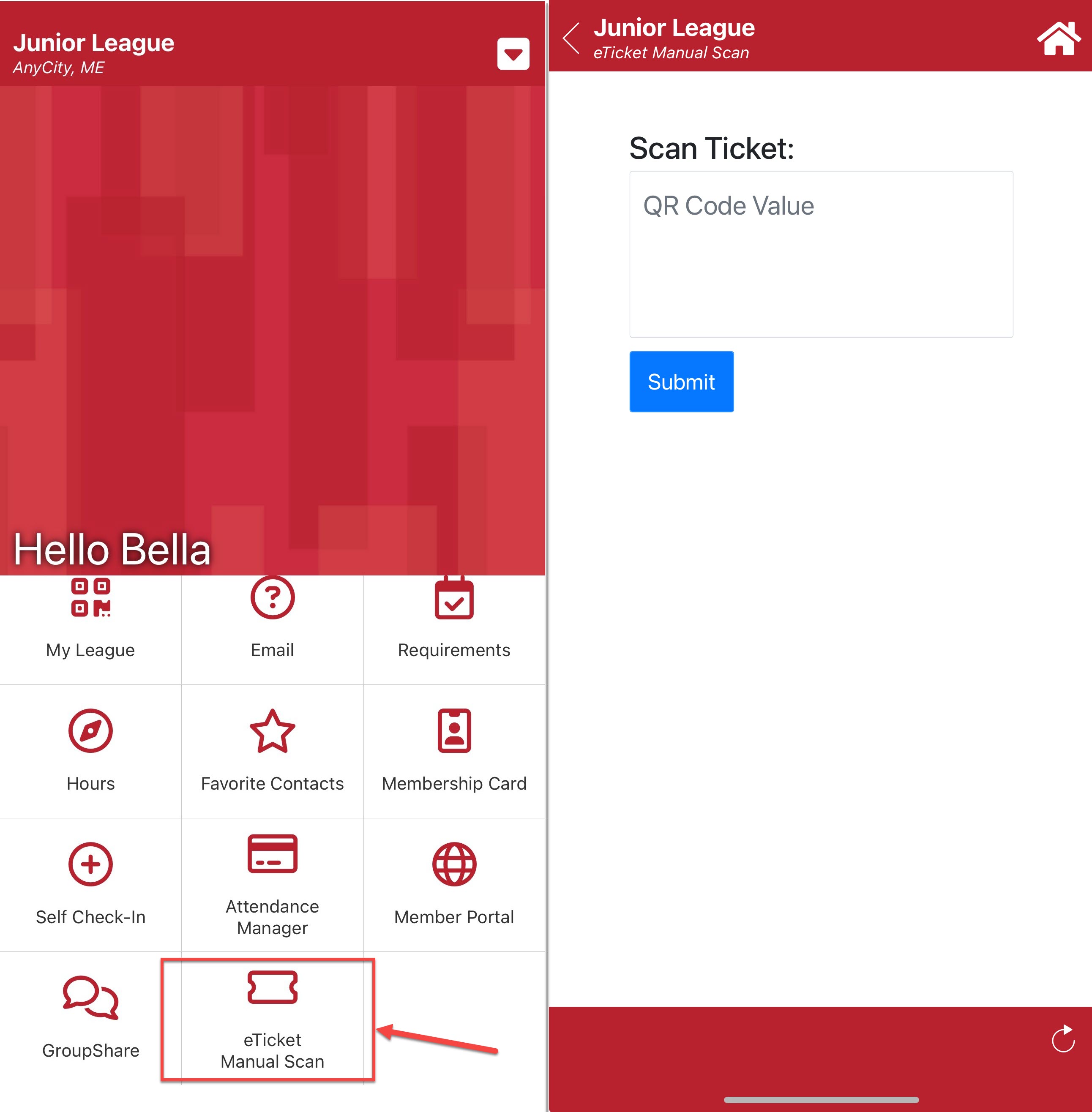
Steps to be taken:
- Open your smartphone's camera.
- Hover over the QR code until the yellow lines appear around the square.
- Next to the yellow Search bar, click on the QR code icon and copy the QR code.
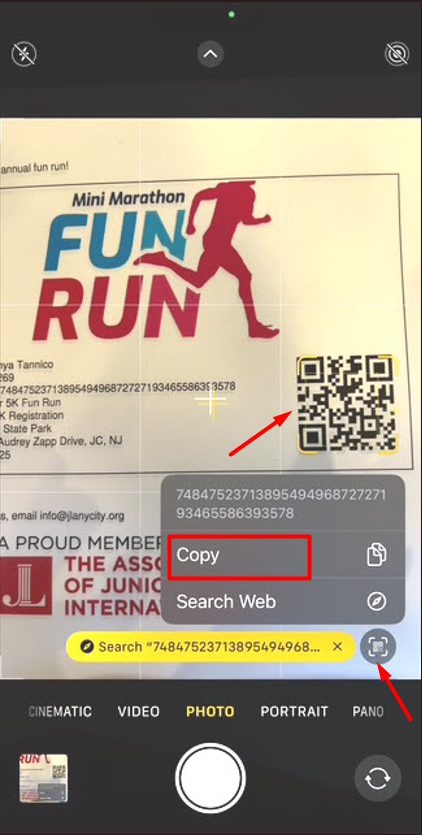
- Switch back to the JL app and paste the QR code.
- If the scan was successful, you will see a green message showing the Purchaser's name and the number of times the scan was redeemed out of the max number of scans.
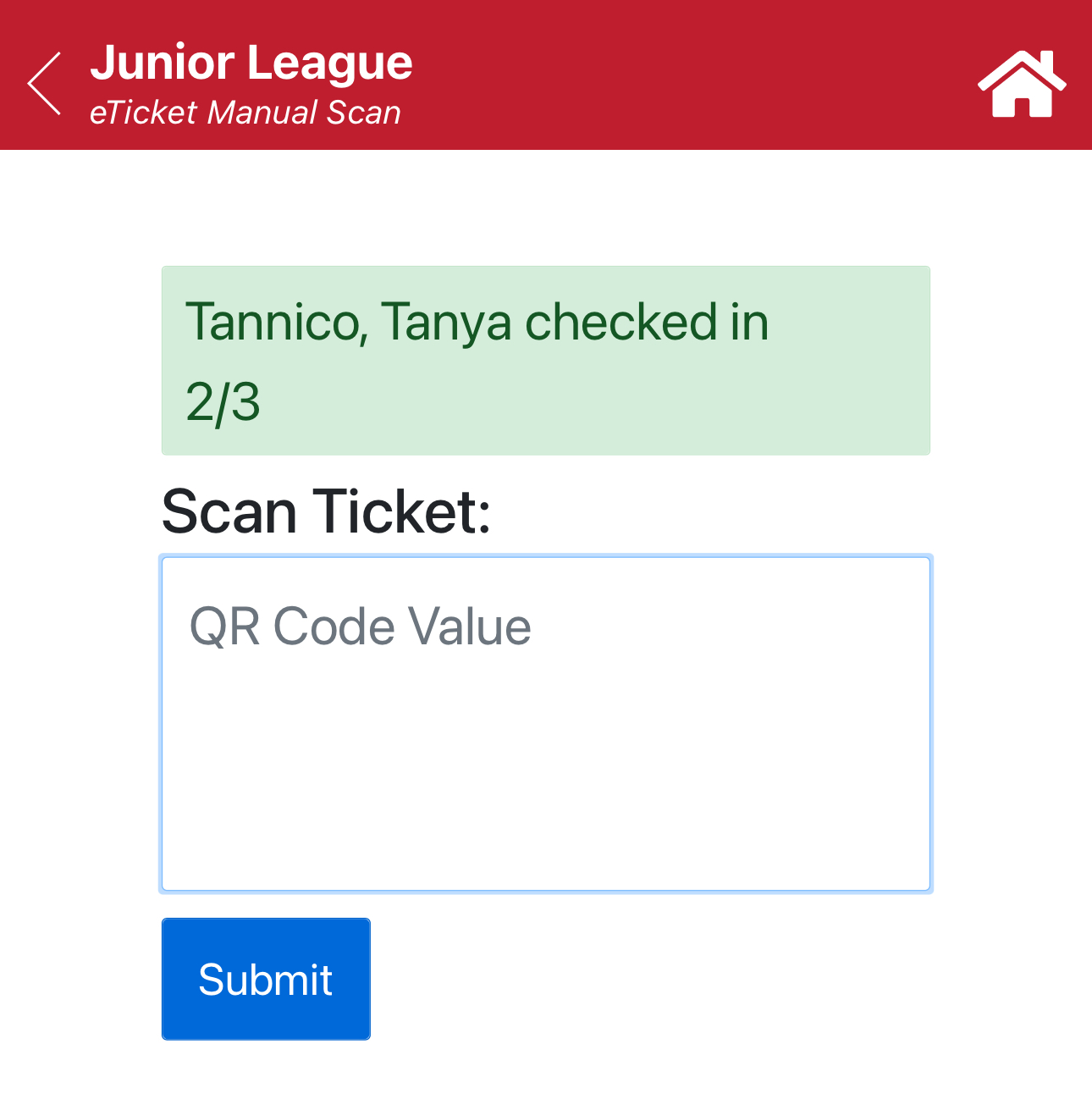
Take note, only the Purchaser's name will appear on all eTickets as well as the Manual Scan messages for checking in, but it will still mark the attendance of the guest based on the QR code.
